Wishlists
![]() Wishlists allow your customers to save products to a wishlist. As a merchant you can send updates about wished products to your customers. For example when a product becomes available again or when there is a price update. Your customers can then add the wished products to their shopping cart and purchase them.
Wishlists allow your customers to save products to a wishlist. As a merchant you can send updates about wished products to your customers. For example when a product becomes available again or when there is a price update. Your customers can then add the wished products to their shopping cart and purchase them.

You can find wishlist management at Marketing > Wishlist.
If Wishlists is not displayed in the menu, first adjust the user experience level to Advanced, at Settings > More options > User experience level.
Activating wishlists in your webshop
Click on the Activate button to add wishlists to your webshop. A button Add to wishlist will appear at each product and a new navigation item Wishlist will appear in your customers' account.
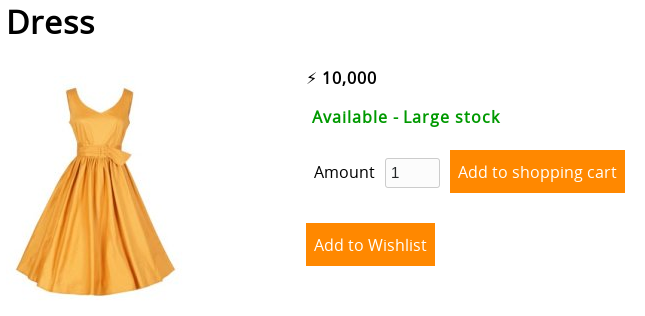
- Adding a product to the wishlist
- Your customers can click the Add to wishlist button at each product to add the product to their wishlist.Customers need an account in order to be able to save products on their wishlist. If they are not logged in, a login screen will appear and the product will automatically be added to the wishlist after logging in.
- Viewing the wishlist
- Your customers can view their wishlist at My Account > Wishlist. They have the option to sort and view the wishlist as they like, in the same way as product lists work.
- Adding a wished product to the shopping cart
- Your customers can add a product to their shopping cart by clicking on the product in their wishlist and clicking on Add to shopping cart.The product must be available for the Add to shopping cart button to appear.
- Removing a product from the wishlist
- Your customers can remove a product from their wishlist by clicking on the product in their wishlist and clicking on the Remove from wishlist button.
Wishlist management
Once customers have saved products to their wishlists, you can find the overview at Marketing > Wishlist. The products are displayed with their product code, name, status and the number of customers who added this product to their wishlist.
- Viewing a wished product
- Click on the wished product to open the detail. With the Edit button you can update the product. With the View button, you can view the product on your website. Both open in a new window.
- E-mailing the customers about a wished product
- In the wished product detail, you will find a form that allows you to send an email to all the customers who have this product on their wishlist. Use this for announcing price and status updates of the product.
If customers with multiple languages have this product on their wishlists, you can use the tabs above the form to switch the language and send an e-mail for each language seperately.
Do not send too many emails to your customers. They will find this annoying and will eventually block your emails.
Automatic emails
Use the automatic emails to customers feature to change the template of the email.
Keywords that start with [PRODUCT_] will be replaced with product data in the form of the wished product detail. Keywords that start with [CUSTOMER_] will be replaced with customer data in the emails your customers receive. This is because each email is personalized per customer.
Next page: Modules
- Introduction
- Product management
- Online store configuration
- Account and shop settings
- Payment methods and Payment Service Providers
- Invoices and Terms & Conditions
- Setting shipping costs
- Discounts and surcharges
- Registering and transferring domain names
- Multilingual shop
- Connecting to external platforms
- Personalized web addresses
- Managing multiple webshops (Multishop)
- Automatic emails to customers
- Designing a beautiful layout
- Order management
- Marketing
- Modules
- Backups and exporting data
- Email and web mail
- Administrator accounts
- High quality photos
- Two-factor authentication
- Labels
- Meta tags - Website verification
- Live chat
- Slideshow
- Visitor analysis - Google Analytics
- Filters
- Point Of Sale (POS)
- Form fields
- Digital or virtual products
- Symcalia reservation system
- Guestbook
- Contacting the helpdesk
